앞선 포스팅에서, 기본적인 UI와 데이터 구조에 대해 설명하고 스타일을 적용하였으니
처음부터 따라가고 싶다면 앞선 포스팅을 보는 것을 추천한다.
현재 UI 이미지는 아래와 같다.
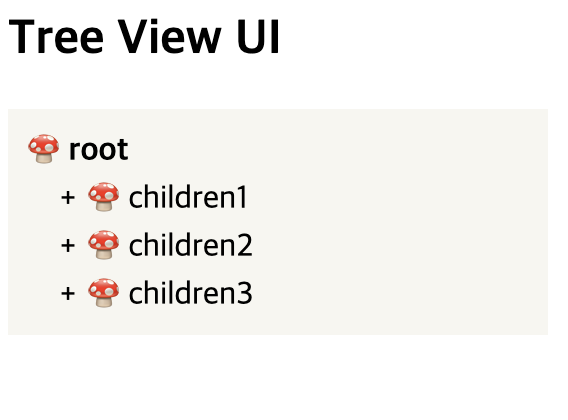
👉🏻 3) 토글 기능 만들기
상위 상태에서 children 옆에 + 버튼을 누르면, - 상태로 변하면서 하위에 children이 열리는 토글 기능을 적용해 볼 것이다.
먼저 children 안에 children 이 있는 상태의 UI와 스타일을 잡아보자.
<div>
<h2>Tree View UI</h2>
<ListContainer>
<Root>🍄 root</Root>
<EntryContainer>
<ItemButton>
<ItemPlusMinus>+</ItemPlusMinus>
🍄 children1
</ItemButton>
<EntryContainer>
<ItemButton>
<ItemPlusMinus>+</ItemPlusMinus>
🍄 children1-1
</ItemButton>
</EntryContainer>
</EntryContainer>
<EntryContainer>
<ItemButton>
<ItemPlusMinus>+</ItemPlusMinus>
🍄 children2
</ItemButton>
<EntryContainer>
<ItemButton>
<ItemPlusMinus>+</ItemPlusMinus>
🍄 children2-1
</ItemButton>
</EntryContainer>
</EntryContainer>
<EntryContainer>
<ItemButton>
<ItemPlusMinus>+</ItemPlusMinus>
🍄 children3
</ItemButton>
<EntryContainer>
<ItemButton>
<ItemPlusMinus>+</ItemPlusMinus>
🍄 children3-1
</ItemButton>
</EntryContainer>
</EntryContainer>
</ListContainer>
</div>
{/* styled */}
const ListContainer = styled.div`
width: 250px;
display: flex;
flex-direction: column;
gap: 3px;
background: #f8f7f3;
padding: 10px;
`;
const Root = styled.div`
font-weight: 700;
`;
export const ItemButton = styled.div`
cursor: pointer;
display: inline-block;
width: 100%;
position: relative;
padding-left: 30px;
`;
export const ItemPlusMinus = styled.button`
border: none;
background: transparent;
display: inline-block;
position: absolute;
top: 50%;
left: 10px;
transform: translateY(-50%);
width: 20px;
`;
export const EntryContainer = styled.div`
width: 100%;
padding-left: 20px;
`;
이미지로 보면 아래와 같다.
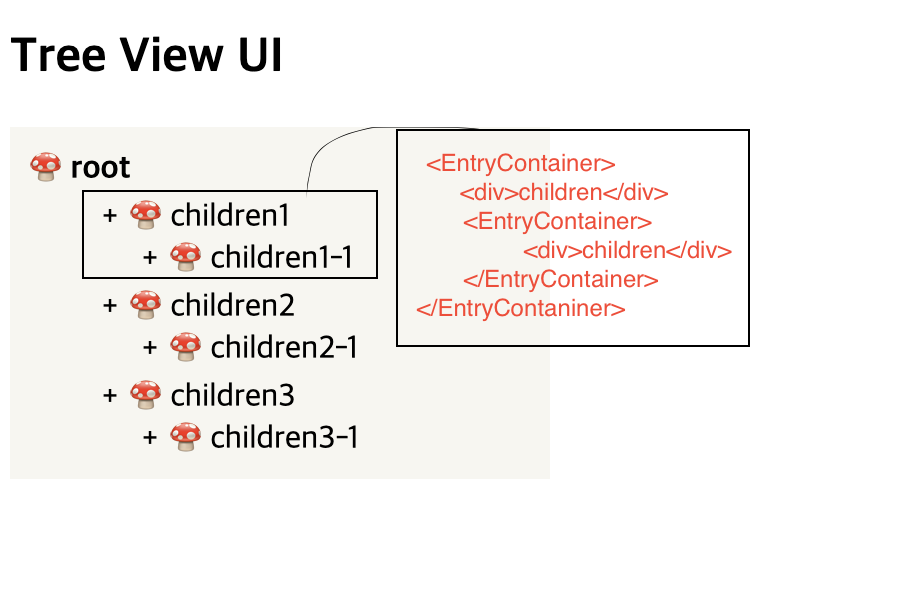
data에서 children 안에 children 이 있는 것을 UI로 구현하게 되면, EntryContainer라는 하나의 컴포넌트 안에 같은 컴포넌트가 쭉쭉 이어 붙여진다고 이해하면 된다.
⭐️ + - 버튼에 따라 하위 children이 열렸다 닫혔다 하는 토글 기능 만들기
이제 본격적으로 기능을 적용해보겠다. 먼저는 useState hook을 사용하여, open의 상태를 통하여 하위의 div를 숨겨줬다 보여줬다 하는 방식이다. 코드는 다음과 같다.
const [open, setOpen] = useState(false);
<EntryContainer>
<ItemButton onClick={() => setOpen((prev) => !prev)}>
<ItemPlusMinus>{open ? "-" : "+"}</ItemPlusMinus>
🍄 children1
</ItemButton>
{open && (
<EntryContainer>
<ItemButton>
<ItemPlusMinus>+</ItemPlusMinus>
🍄 children1-1
</ItemButton>
</EntryContainer>
)}
</EntryContainer>
아래와 같이 동작한다.
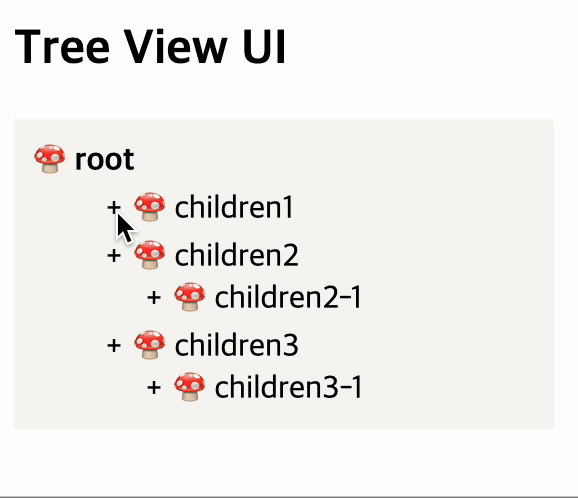
⭐️ 접혔다 밀리듯이 열리는 애니메이션이 적용된 토글 기능 만들기
간단하게 하려면 setState 로 열림/닫힘을 표현해도 좋지만, UI프레임워크에서 구현해 주는 것처럼 접혔다 늘려졌다 하는 것을 자연스럽게 표현하고 싶어 useRef로 컴포넌트의 요소를 잡아 heigth을 0에서 auto로 바꿔주면서 transition을 넣어주는 방법으로 구현해 보았다.
코드는 다음과 같다.
const [open, setOpen] = useState(false);
const childrenRef = useRef<HTMLDivElement>(null);
useEffect(() => {
if (childrenRef.current) {
if (!open) {
childrenRef.current.style.setProperty("max-height", "0");
}
if (open) {
childrenRef.current.style.setProperty("max-height", "60px");
}
}
}, [open]);
<EntryContainer>
<ItemButton onClick={() => setOpen((prev) => !prev)}>
<ItemPlusMinus>{open ? "-" : "+"}</ItemPlusMinus>
🍄 children1
</ItemButton>
<EntryContainer
ref={childrenRef}
style={{
transition: "max-height 0.15s ease-out",
overflow: "hidden",
}}>
<ItemButton>
<ItemPlusMinus>+</ItemPlusMinus>
🍄 children1-1
</ItemButton>
<ItemButton>
<ItemPlusMinus>+</ItemPlusMinus>
🍄 children1-1
</ItemButton>
<ItemButton>
<ItemPlusMinus>+</ItemPlusMinus>
🍄 children1-1
</ItemButton>
</EntryContainer>
</EntryContainer>
토글에 대한 내용은 추후에 새로운 포스팅에서 다룰 계획이다!
위 코드를 적용하면 다음과 같이 UI에 대한 애니메이션이 적용된다.
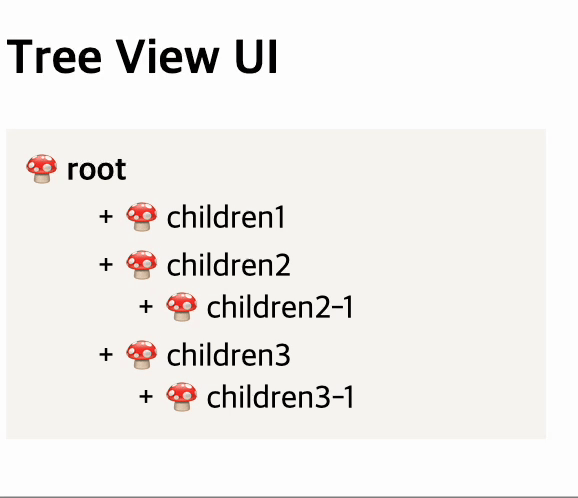
다음 포스팅에서는 초반에 만들어뒀던 dummy data를 활용하여, 재귀함수 방식의 UI를 그려보는 방법에 대해 설명해 보겠다
'FE' 카테고리의 다른 글
| [ChartJS / react-chartjs-2] 차트 라이브러리 설치, 기본 세팅하기 #1 (0) | 2024.10.29 |
|---|---|
| [React/Typescript] 트리구조 UI 구현하기 3. - 재귀함수 돌리기 (0) | 2024.10.29 |
| [React/Typescript] 트리구조 UI 구현하기 1. - 기본 구조 잡기 (4) | 2024.10.29 |
| [react-window] 무한 스크롤 구현하기 2 (2) | 2024.10.29 |
| [react-window] 무한 스크롤 구현하기 1 (0) | 2024.10.29 |