FE
[ReactFlow] 다이어그램 툴 만들기 #2
웹개발주인장
2024. 10. 30. 10:26
🍄 edge 알아보기
edge 에 대한 자세한 속성과 타입에 대한 설명은 다음 링크에서 확인 할 수 있다. https://reactflow.dev/api-reference/types/edge
type DefaultEdge<T = any> = {
id: string;
type?: string;
source: string;
target: string;
sourceHandle?: string | null;
targetHandle?: string | null;
style?: CSSProperties;
animated?: boolean;
hidden?: boolean;
deletable?: boolean;
data?: T;
className?: string;
sourceNode?: Node;
targetNode?: Node;
selected?: boolean;
markerStart?: EdgeMarkerType;
markerEnd?: EdgeMarkerType;
zIndex?: number;
ariaLabel?: string;
interactionWidth?: number;
focusable?: boolean;
updatable?: EdgeUpdatable;
} & EdgeLabelOptions;
다양한 edges 를 보여주기 위해, 여러개의 nodes를 생성하여 적용해보았다.
const initialNodes = [
{
id: "1-1",
type: "custom",
data: {
label: "",
},
position: { x: 100, y: 100 },
},
{
id: "1-2",
type: "custom",
data: {
label: "",
},
position: { x: 349, y: -1 },
},
{
id: "1-3",
type: "custom",
data: {
label: "",
},
position: { x: 334, y: 281 },
},
{
id: "2-2",
data: {
label: "",
},
type: "custom",
position: { x: 592, y: 162 },
},
{
id: "2-3",
type: "custom",
data: {
label: "",
},
position: { x: 813, y: 162 },
},
{
id: "3-2",
type: "custom",
position: { x: 1009, y: 32 },
data: {
label: "",
},
},
{
id: "3-1",
type: "custom",
position: { x: 1137, y: 398 },
data: {
label: "",
},
},
];
const initialEdges = [
{
id: "e1-2",
source: "1-1",
target: "1-2",
label: "edge",
type: "smoothstep",
},
{
id: "e1-3",
source: "1-1",
target: "1-3",
animated: true,
label: "animated edge",
},
{
id: "e2-2",
source: "1-2",
target: "2-2",
type: "smoothstep",
markerEnd: {
type: MarkerType.ArrowClosed,
},
},
{
id: "e2-3",
source: "2-2",
target: "2-3",
type: "smoothstep",
markerEnd: {
type: MarkerType.ArrowClosed,
},
},
{
id: "e3-3",
source: "2-3",
sourceHandle: "a",
target: "3-2",
type: "button",
animated: true,
style: { stroke: "rgb(158, 118, 255)", strokeWidth: 2 },
},
{
id: "e3-4",
source: "2-3",
sourceHandle: "b",
target: "3-1",
type: "button",
style: { strokeWidth: 2 },
},
];
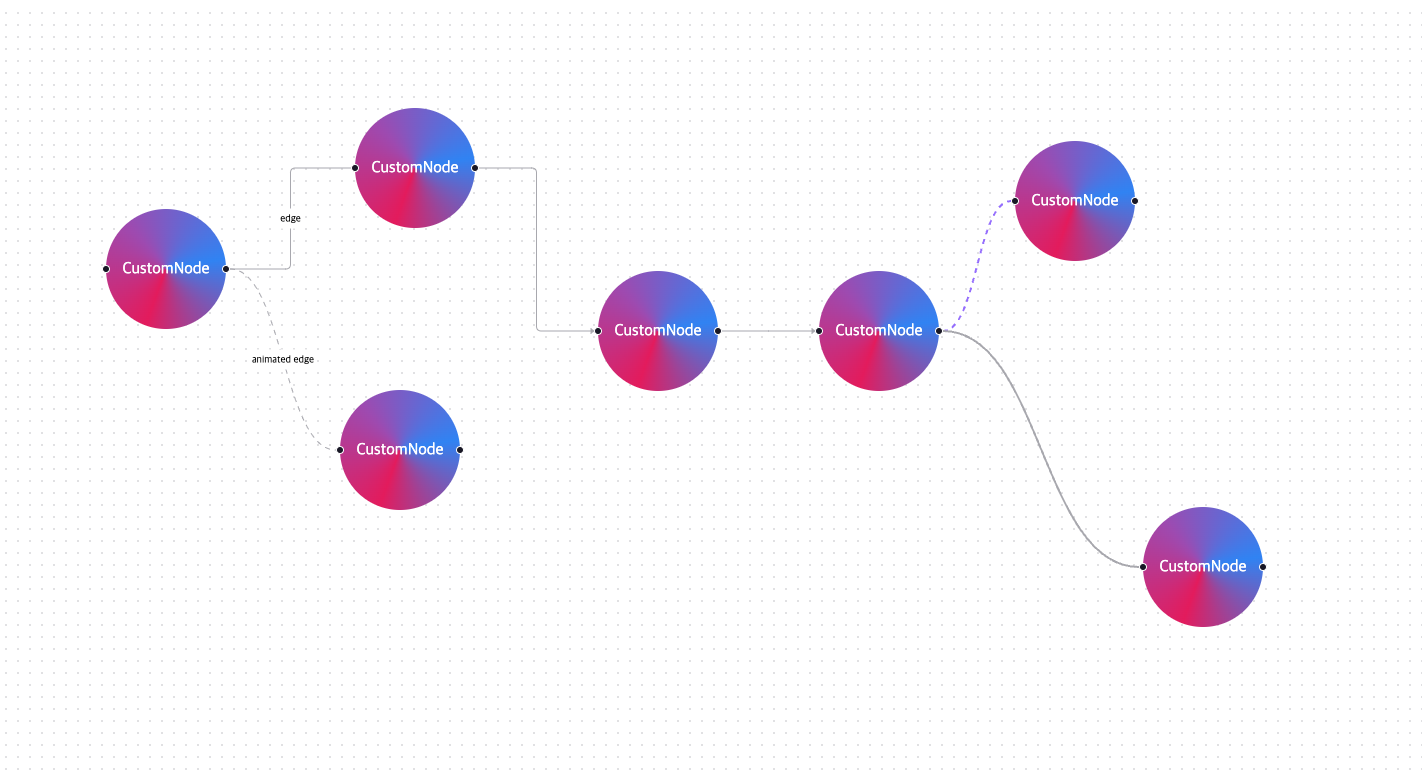
이처럼 edge를 활용하여 다양한 점선의 모양을 표현해볼 수 있다.
🍄 전체 코드
import React, { useCallback } from "react";
import ReactFlow, {
MiniMap,
Controls,
Background,
useNodesState,
useEdgesState,
addEdge,
Connection,
Edge,
MarkerType,
} from "reactflow";
import "reactflow/dist/style.css";
import CustomNode from "./CustomNode";
import styled from "styled-components";
const initialNodes = [
{
id: "1-1",
type: "custom",
data: {
label: "",
},
position: { x: 100, y: 100 },
},
{
id: "1-2",
type: "custom",
data: {
label: "",
},
position: { x: 349, y: -1 },
},
{
id: "1-3",
type: "custom",
data: {
label: "",
},
position: { x: 334, y: 281 },
},
{
id: "2-2",
data: {
label: "",
},
type: "custom",
position: { x: 592, y: 162 },
},
{
id: "2-3",
type: "custom",
data: {
label: "",
},
position: { x: 813, y: 162 },
},
{
id: "3-2",
type: "custom",
position: { x: 1009, y: 32 },
data: {
label: "",
},
},
{
id: "3-1",
type: "custom",
position: { x: 1137, y: 398 },
data: {
label: "",
},
},
];
const initialEdges = [
{
id: "e1-2",
source: "1-1",
target: "1-2",
label: "edge",
type: "smoothstep",
},
{
id: "e1-3",
source: "1-1",
target: "1-3",
animated: true,
label: "animated edge",
},
{
id: "e2-2",
source: "1-2",
target: "2-2",
type: "smoothstep",
markerEnd: {
type: MarkerType.ArrowClosed,
},
},
{
id: "e2-3",
source: "2-2",
target: "2-3",
type: "smoothstep",
markerEnd: {
type: MarkerType.ArrowClosed,
},
},
{
id: "e3-3",
source: "2-3",
sourceHandle: "a",
target: "3-2",
type: "button",
animated: true,
style: { stroke: "rgb(158, 118, 255)", strokeWidth: 2 },
},
{
id: "e3-4",
source: "2-3",
sourceHandle: "b",
target: "3-1",
type: "button",
style: { strokeWidth: 2 },
},
];
const NodeTypes = {
custom: CustomNode,
};
const ReactFlowExample = () => {
const [nodes, setNodes, onNodesChange] = useNodesState(initialNodes);
const [edges, setEdges, onEdgesChange] = useEdgesState(initialEdges);
console.log(nodes, edges, "edges");
const onConnect = useCallback(
(params: Edge | Connection) => setEdges((eds) => addEdge(params, eds)),
[setEdges]
);
return (
<div style={{ width: "100vw", height: "100vh" }}>
<ReactFlowStyled
nodes={nodes}
edges={edges}
onNodesChange={onNodesChange}
onEdgesChange={onEdgesChange}
onConnect={onConnect}
nodeTypes={NodeTypes}
>
<Controls />
<MiniMap />
<Background gap={12} size={1} />
</ReactFlowStyled>
</div>
);
};
export default ReactFlowExample;
const ReactFlowStyled = styled(ReactFlow)`
.react-flow__node-custom {
width: 120px;
height: 120px;
background: conic-gradient(
from -160deg at 50% 50%,
#e92a67 0deg,
#a853ba 120deg,
#2a8af6 240deg,
#e92a67 360deg
);
border-radius: 100%;
color: #fff;
display: flex;
align-items: center;
justify-content: center;
}
`;